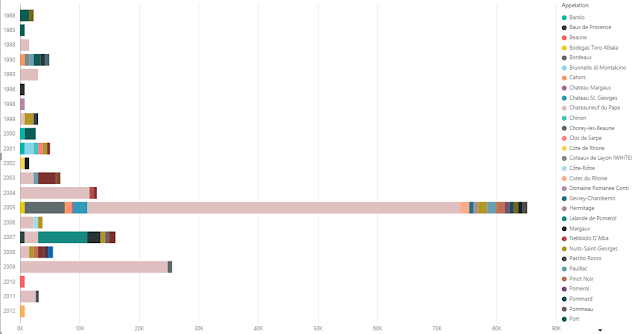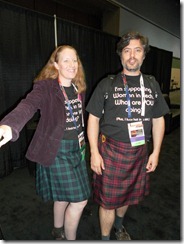It’s the week before SQL Pass, and I hope everyone feels they’re ready to go. It’s time to pack your stuff, iron your kilts, and get your travel documents organized – we’ll be seeing you soon. This will be the final Pre-Summit blog post to wrap up the series for the "
Summit First-Timers" program. This is the sixth posting in the series. Here are the links for
Part 1,
Part 2,
Part 3,
Part 4, and
Part 5.
Last minute TO-DO list
Check your flights
If you’re flying into Seattle, this is a must – especially if your flight has a stop in or departs from any of the Airports that were in Hurricane Sandy’s path. The storm made a total mess of the eastern half of the US, some airports may still be under water or out of commission, and your flight plans may have to be changed. In addition, since about 20,000 flights into and out of the area were canceled earlier in the week, expect security lines to be extra long and airports to be especially crowded as stranded travelers seek seats on upcoming flights.
Check the Weather
People always ask me, “Will it rain during SQL Pass?”. Probably. According to
Weather.com’s 10-day forecast for Seattle, expect rain showers on a couple of the days during the week, and clouds the other days. Temperatures will range from the low 40s at night, to the upper 50s during the day. Another weather site,
Wunderground, predicts a slightly more sunny week. Bring a raincoat just in case the first one is right – you never know when it comes to weather.
Print relevant travel documents
Print out your hotel reservation information, flight itinerary, boarding passes, and your SQL PASS Summit receipt, Visit your favorite online mapping site – google maps, mapquest, or yahoo maps – and print out the appropriate maps showing the location of your hotel, the convention center, and other sites you’re planning to visit while in Seattle. I know some will say, “I’ve got a GPS application on my phone to handle all that”, but what if your phone’s battery runs out while you’re traveling, and you can’t use it? Paper doesn’t require batteries.
Download Reading Material
If you are bringing a eBook reader (Kindle, Nook, Tablet with eBook reader application) for the flight or train trip to Seattle, be sure you have downloaded several books before leaving home – you can’t rely on being able to find free wifi to load you eBook while traveling, and there’s nothing like opening your Kindle application only to see 0 books available.
Pick Songs to Sing at SQLKaRAOKE

Jen McCown reminded me via twitter of this very important Pre-SQLPASS step:
If you are planning to participate in Karaoke on any of the evenings of SQL PASS (some attendees go every evening – just ask around), you should pick out a handful of songs that you’d like to sing so that when it’s your turn at the microphone you’ll be ready to rock. Practicing songs in the shower is strongly advised.
Pack your SQL Kilt and SQL-Saturday Shirts
Wednesday of SQL PASS Summit is “wear your SQL Saturday shirt” day so if you have
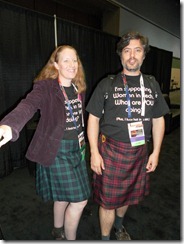
one be sure that you remember to pack it.
Thursday is SQL Kilt day. Yes, both men and women don kilts on the day of the WIT Luncheon to help celebrate and support Women in Technology. SQLKilt day is a tradition that started several years ago when a bunch of SQL MVPs decided to show up at SQL PASS wearing kilts, and over the years more and more people have joined in on the fun.
If you don’t already have a kilt, don’t worry,
Utilikilts is on 1st Avenue in Seattle, which is just a short walk from the Convention Center, and you should be able to pick one up there shortly after you arrive.
Watch the First-Timers Webcast Recording
If you weren’t able to view Denny Cherry’s live webcast for SQL PASS Summit First-Timers, he has uploaded it to the Live Meeting website for you to view. Simply go to the Live Meeting site which is setup for
this recording and put in your name. It will also ask you for a recording key, just leave that blank as there is no key for this recording. On the next screen it'll ask you for your email address and company then you'll be able to view the recording. The entire video is posted online including all of the Q&A.
Make arrangements for Pets and Mail

If you live alone, don’t forget to tell the post office to hold your mail so that the mailbox won’t be overflowing when you return.
If you have pets, be certain that you’ve arranged to have someone visit your home every day to provide food and water for them. And be sure to give your beasties a little extra loving before you leave. They’ll miss you.
Well, that about covers it. See you at SQL Pass Summit!