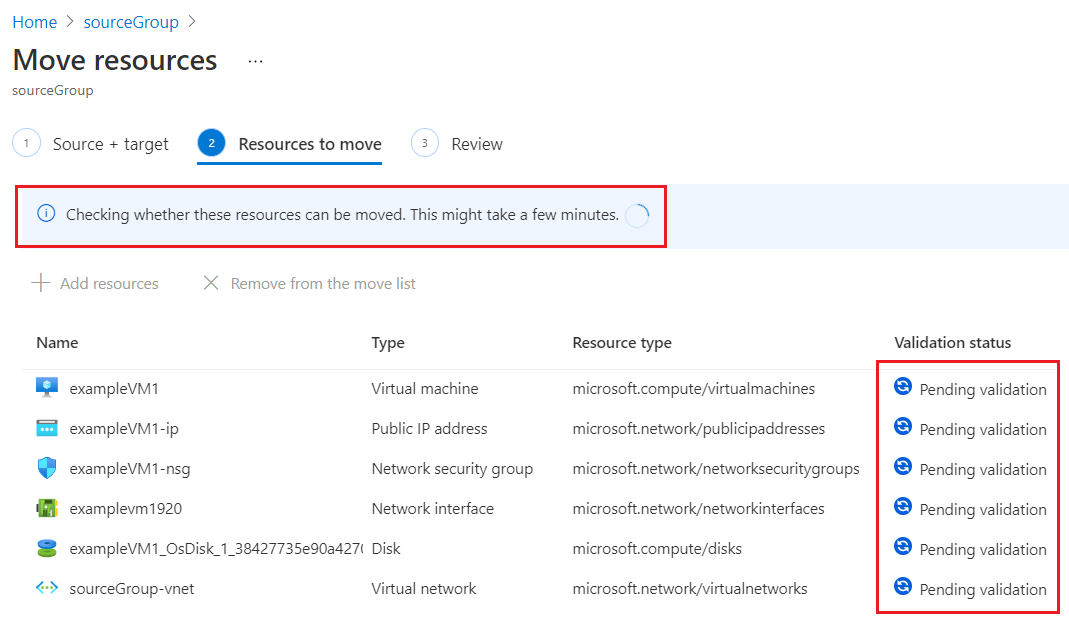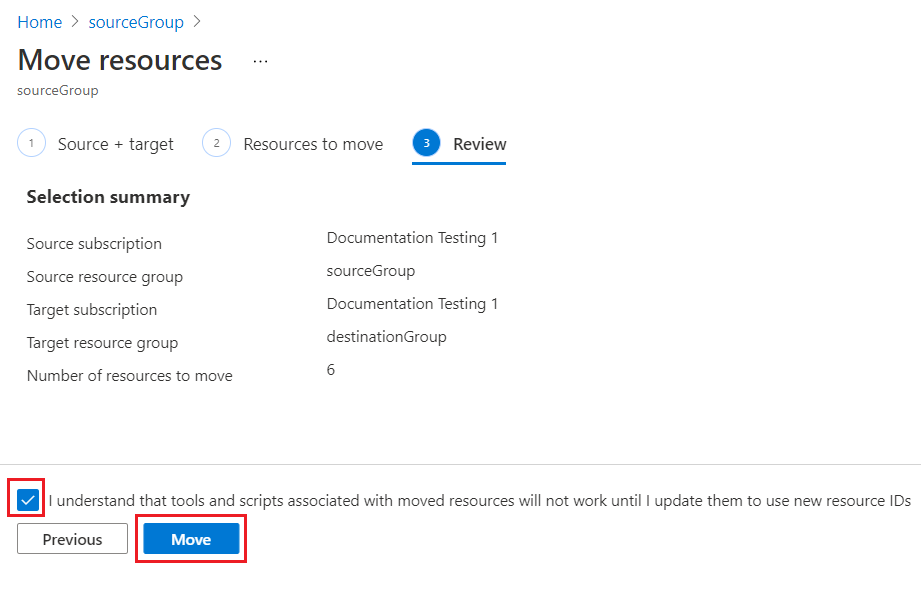Since I've attended
SQL Pass Summit a couple of times, this year I volunteered to help out with the "
Summit First-Timers" program. This program is designed specifically to help people who are attending SQL Pass Summit for the first time to get the most out of their experience at Summit. I've decided to post a series of blog entries here to not only help out my flock of first-timers, but to also ensure that the information is shared with as many other first-time (and alumni) attendees as possible. This is the fourth posting in the series – Part 1 can be found
here, Part 2 is
here, and Part 3 is
here.
Answers to Questions from my Flock

I was happy to see that several of my First-Timers responded to my emails with some interesting questions. Since the answers to these questions could also help out others, I thought I’d include my answers here.
Q: What’s Twitter? Why do we want it?
Twitter (
http://www.twitter.com) is a social media forum that functions like a micro-blogging site. It’s used for social messaging, news reporting, media marketing, and learning about SQL!
If you follow mostly SQL server people – yes, they occasionally post silly stuff – but frequently they tweet extremely useful things like

- Links to blog posts about SQL that are important
- Information on SQL PASS activities
- Links to free SQL training and books
In addition, you can even request help on something SQL-related – simply include #sqlhelp in your tweet. For example, one guy asked: ”
Is it possible to remove a static IP from an availability group listener? If so, how? #sqlhelp” … and within a few minutes, Denny Cherry, Brent Ozar and Allan Hirt responded with helpful information that allowed the asker to go on with his work. I’ve posted a few #SQLHelp questions myself, whenever I’ve gotten stuck on something. Usually someone answers within minutes. It’s like having a mentor available at your beck and call. Of course, not all answers are perfect or correct, but they
are helpful.
Brent Ozar has published an eBook called “
the Simple Twitter Book” that explains twitter and how it can help you in your career. Here’s
another article you may want to examine.
Q: Is Pre-Registration required for Sessions?
Only for the
pre-conference sessions, and this is because you have to pay an additional $395 to attend them. The cost for the regular sessions is included in your Summit registration. As long as you are wearing your badge, you can attend any of the sessions you choose. For a session that you believe is particularly interesting, you may wish to line up early to ensure you can grab a good seat.
Q:How many people are attending SQL PASS Summit?
I don’t know for sure, but I’ve heard numbers from 4000 – 6000.
Q:What do you do with four pet goats?

Years ago, we would go hiking with them and they would get to carry all of our stuff. This meant that we could hike for greater distances because we wouldn’t get tired from hauling all the food and water that we needed to bring along. The goats would get tired, but not us.
Now, they’re just pets. They eat the grass, weeds, blackberries, rose bushes and leftovers from dinner. They are especially fond of eating the leftover potato chips and Doritos following parties. Sometimes they provide entertainment by running around chasing each other and butting heads.
Besides, you’ve got to admit they are rather cute.
Random Reminders
- Be sure to vote (if you’re registered to vote in the United States) before coming to SQL PASS Summit, which happens during the week of Election Day (Nov 6). Most states allow voters to sign up for absentee voting (usually this means you vote by mail a few weeks prior to Election Day – check your state’s government page for details on how to vote absentee) and some states like Oregon and Washington simply have vote by mail, which allows voters to cast their votes any time within a month prior to election day.
- Purchase the SQL PASS Summit Session Recordings. Why? Because it’s impossible for one person to attend all of the sessions offered. In fact, this year the schedule lists15 sessions in each of 4 time slots per day (5 time slots on Friday).The recordings are less expensive if you order them when you register, but if you haven’t ordered them ahead of time, you can order them while at SQL PASS Summit. If you attend a pre-con seminar, be sure to order the recordings from the pre-con sessions – there is a separate charge for this set of recordings.
- If this is your first time attending SQL PASS Summit, try to attend as many of the First-Timer Events as you can.
- If you are attending SQL Pass Summit with coworkers
- Plan on attending different sets of sessions to maximize the variety of training that everyone in your work group receives.
- Sit at separate tables during meals to expand networking opportunities.
- Compare sets of vendor information that each coworker picked up since you may be able to eliminate taking home duplicate pamphlets.
- Bring business cards listing your name and contact information to facilitate networking.
- After Summit, be sure to connect to the people you met via Linked In and Twitter.
- If you didn’t join PASS when registering for Summit, please do so now.
- Bring “Emergen-C” drink mix to add to your water bottle. Each packet provides 1000 mg Vitamin C, plus a mix of electrolytes, antioxidants, and vitamins to help keep you alert. It also tastes better than plain water.
- Get your flu shot a few weeks prior to attending. Getting sick is no fun. Take care of yourself.
Important SUMMIT links for you
- Official Schedule (just released on 9/26/2012)
- Seattle 101 (thanks Kendra!) – an excellent guide to what’s in Seattle and how to get around town. Definitely something to read if you will be in Seattle for more days than the days SQL PASS Summit is running.
- The list of people attending SQL PASS Summit includes attendee names as well as their twitter handles. You may want to follow several of them on twitter.
- Workstations loaded with Microsoft Hands-on Labs will be at SQL PASS Summit for you to try (and Microsoft people will provide assistance to you if you need it during the labs)
- Several Community Bloggers have posted additional articles that should be helpful for SQL PASS First-Timers.