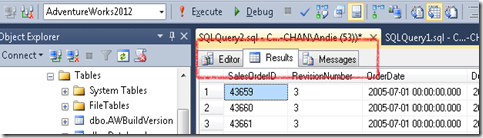A few weeks ago, Paul Turley, his wife Shirley, their two spunky dogs and anti-social cat pulled up at the "Letourneau Resort" for a 3-day visit. We spent some time working together on the patio while his dogs raced around my property. The cat hid in the Data Bus and only went out when forced to do so. We shared several meals and spent many hours working at our computers (he visited Thursday, Friday, & Saturday. We both had to work Thursday & Friday).
"Fancy" patio set-up. Just the computer, but we do have internet out there and the weather was perfect for sitting outside enjoying the fresh air while also getting a lot of work done.

View from patio when you look up from computer. :)
On the last day, Saturday, my boss at 3 Cloud, Kathi Vick, and her husband joined us. Paul has a blog called "Data On The Road", so he interviewed both of us before getting back on the road heading eastward.
I got to put the "Arizona" sticker on their "Places We've Been" map attached to the side of the Data Bus.
In early 2020, Paul and I had planned on being co-presenters at the Phoenix SQL Saturday, so I made cloud shirts for both of us so we'd match. Unfortunately, COVID came along and the Phoenix SQL Saturday never happened.
For the interview with me, Paul and I donned our matching shirts to demonstrate how cool it would have been if we had presented with matching cloud shirts. They look pretty spiffy, eh? And the cloud earrings are of course a necessary accessory for any cloud data professional!
The above is a screenshot of the video posted to Paul's blog. I recommend you go see the video on his page, and also check out the other interviews he did with a number of other wonderful people in the data community. He also has a schedule posted telling you where he'll be and when. If he's coming to your area, reach out to him and say, "hi".
I can't wait to see the Data Bus again when it next passes through the Phoenix area.