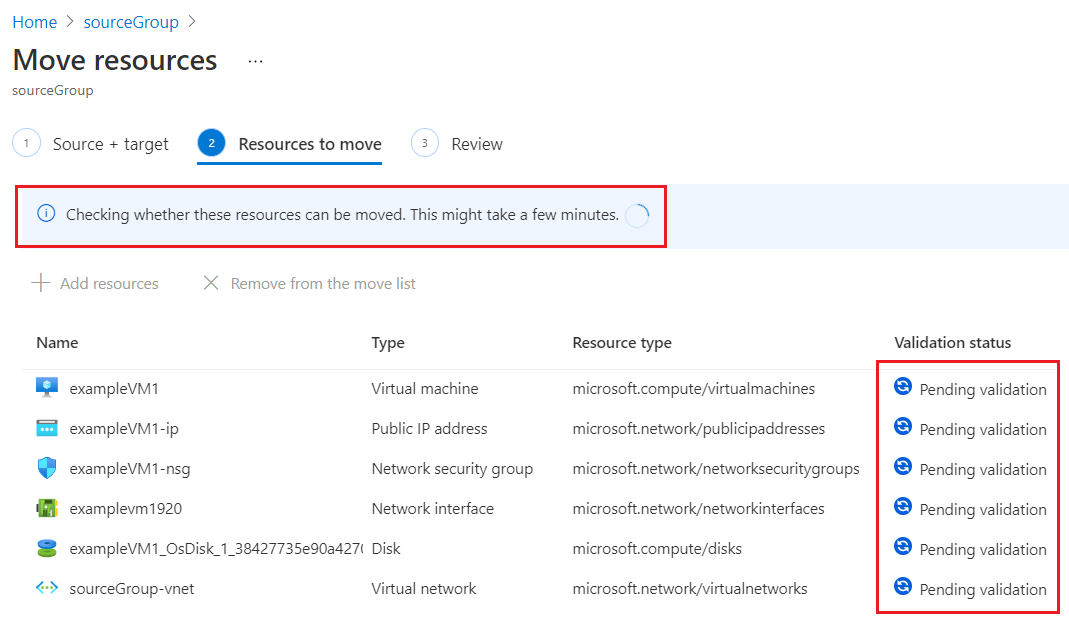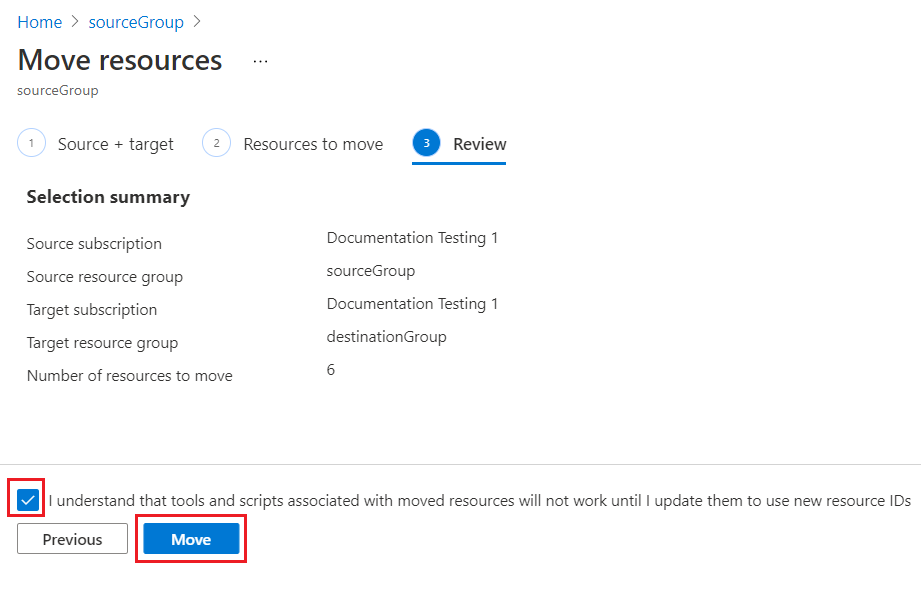Multiple Environments
Many companies like to separate Production from Development / UAT environments. I have frequently seen Dev / UAT deployed to one subscription, and Production to a different subscription. This works well for the Finance team because the billing for each environment is clearly separated. However, having the environments in different subscriptions inserts a speed bump in a common practice among DBAs - restoring a copy of the Production database in the UAT and Dev environments to ensure that code is synchronized across all environments.
Azure SQL Database Restore Database
If you need to restore a copy of your Azure SQL database on the same server so that you can copy an accidentally deleted table back into your database, then this works fine.
Rename Azure SQL Database
Azure SQL Database Copy Database
It's Easier than It Sounds.
- Copy the Azure SQL Database to a new migration Azure SQL server using the "Copy database" blade as shown above. This server will exist only for the duration of the database transfer and can be deleted immediately following the completion of the process.
- Go to the Migration Azure SQL Server's Overview page.

- Click on "Move" and select "Move to another subscription" in the drop list
- Upon completion of Validation, the Review screen pops up.
- Confirm Source and Target subscriptions, resource groups, and number of resources to move then check the box and click "Move".
- Azure will pop up a notification when the move has completed.
- Go to the subscription and resource group where the Migration server has moved.
- Go to the overview page of your Azure SQL Database on the Migration server.
- Click on "Copy"
- Select your UAT or Dev Azure SQL Server and set the database name.
- Click on "Review + Create"
- Click on "Create" to complete the process