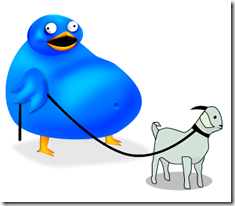So untrue.
So painfully untrue.

The new position offered enough stress to make event the most stable person ready to fling primary colored cartoon-like stuffed birds at an equally cartoon-like stuffed pig (who, for some unexplained reason, is lime green rather than pink, and seems to be just a head). Not that I do that frequently, but these poor birds have seen better days, as their ruffled feathers can attest. I suppose I could try to take my stress out on other things, but HR gets a wee bit upset if I throw chairs or coworkers (drat).Fortunately, they don’t seem to mind the occasional Angry Bird™ flying through the cube farm, however, so I fling away.
What is the current stressor?
SSIS.
I must admit that up until now I haven’t touched SSIS at all. I have plenty of experience working with DTS packages, but none with SSIS.
Until now.
There is no easy DTS to SSIS knowledge conversion. They’re completely different animals. They may do similar things, but nowhere near in the same manner. Books Online offers some information, but if you don’t already know SSIS the documentation might as well be in Klingon since it assumes you fully understand everything and are just using the books online for a quick definition check.

Great. And it’s due by the end of February. Which, by the way was yesterday.
Thank GOD it’s a leap year, otherwise I would have had to ensure I learned invisibility instantly.
Some of the sections of the package I was able to copy from other migration packages I found in our Source Control (it’s Tortoise Subversion, BTW), but the rest had to be created by me, and quickly.
Some things I could figure out: get data from Source, compare to Destination using LookUp, then Insert New unmatched data into Destination. Works great unless you have some wiseguy who customizes the data and causes a primary key violation between Source and Destination. Simply inserting a new row without keeping the key value didn’t work because the Destination table does not have identity insert (aka “autoNumber”) on the key. I searched everywhere for ideas—checking “SSIS Upsert” and equivalents in Bing and Goolgle—to see if anyone had written code that could help me. Most articles assumed that the destination had identity insert turned on.
Thankfully, I had the #SQLHelp hastag on Twitter and received responses from some awesome people* who were able to provide me the hints / guidance that I needed to plow through this disaster waiting to happen. The saving tweet (thanks @EricWisdahl) contained a link to an extremely helpful article by Phil Brammer called, “Generating Surrogate Keys”. It was exactly what I needed.
Well, mostly….
SSIS is extremely fussy about certain things—C# coding is case sensitive; datatypes must match exactly; math on certain numbers mysteriously changes the datatype. Things like that.
The issue I had was that the Source table use int for its KeyID, and the Destination table used tinyInt. Most searches for an equivalent in SSIs won’t tell you the full story… but I finally found it.
First, several sources tell you that
tinyInt is equivalent to DT_UI1 (single byte un-signed integer),
but if you check the list of datatypes for variables, you’ll note that it’s missing (or if not missing, then named something that is NOT intuitively equal. What does DT_UI1 mean anyway?). After many false starts (including learning that the C# scripting is painfully case sensitive), I discovered that
the Byte data type works for tinyInt Variables.
The other thing I found was that in SSIS scripts, when you add something to a value, it automatically forces a conversion to int datatype—and it’s very difficult to undo that. What I did was use Eric’s script unchanged, except to the final statementRow.ClientKey = NextKey;
I added a conversion to byte:
Row.ClientKey = (byte)NextKey;
and it worked.
Now stress is greatly reduced and my Angry Birds and Green Pig are happily noshing on my cereal.
* HUGS! to @onpnt and @EricWisdahl for being “first responders”